Communication Planning Guide for Students Who Are Deaf or Hard of Hearing
Least Restrictive Environment and Placement Considerations
Video: Outreach - 01_Julie
This video is being reviewed for audio description.
What is Audio Description?
When Audio Description (AD) is enabled, descriptive language narrates what is on the screen. To learn more, visit our accessibility webpage.
Video Player Help
Kaltura Video Hosting: This website uses Kaltura, a video hosting company, to serve video content. If you are having difficulty viewing videos on this site, it may mean that your location (e.g., school district, organization) is blocking or filtering the Kaltura website. Please contact your IT personnel to resolve this issue.
Accessibility: We strive to make this website accessible for all users, including people with disabilities. To learn more visit our accessibility webpage.
Captions / Transcript
After hitting play you can access an interactive transcript for this video by selecting the Show Transcript icon![]() in the top right corner of the video when you select play.
in the top right corner of the video when you select play.
You can turn on captions by selecting the Enable Captions icon![]() in the bottom right corner. Captions can also be turned on by selecting the Settings icon
in the bottom right corner. Captions can also be turned on by selecting the Settings icon![]() , where you can also set your caption preferences.
, where you can also set your caption preferences.
When available, you can use Spanish subtitles for this video by selecting Settings![]() and choosing Spanish in the Captions drop down menu.
and choosing Spanish in the Captions drop down menu.
Section 5
The purpose of this section is to help teams discuss delivery of special education services that provide the student with the most appropriate and continuous access to language and communication throughout the student’s day. Special education is a service not a place, and services should be delivered in the least restrictive environment (LRE). The basic regulatory requirement is that students are only removed from general education classrooms if they cannot be educated satisfactorily in general education classes with the use of supplementary aids and services.
As teams plan for education in the least restrictive environment, ensuring access and engagement for a student across a school day, consider:
Sample Discussion Questions
- Does the home school district have teachers, interpreters, and related service providers who are experienced and trained to work with children who are deaf or hard of hearing?
- Does the student have effective communication options in the LRE as defined in IDEA?
- Which services will provide the student with full, meaningful, and effective communication throughout the academic day, including with peers and school personnel?
- Does the student have access to peers who are deaf and hard of hearing?
- Does the student have access to deaf adult role models?
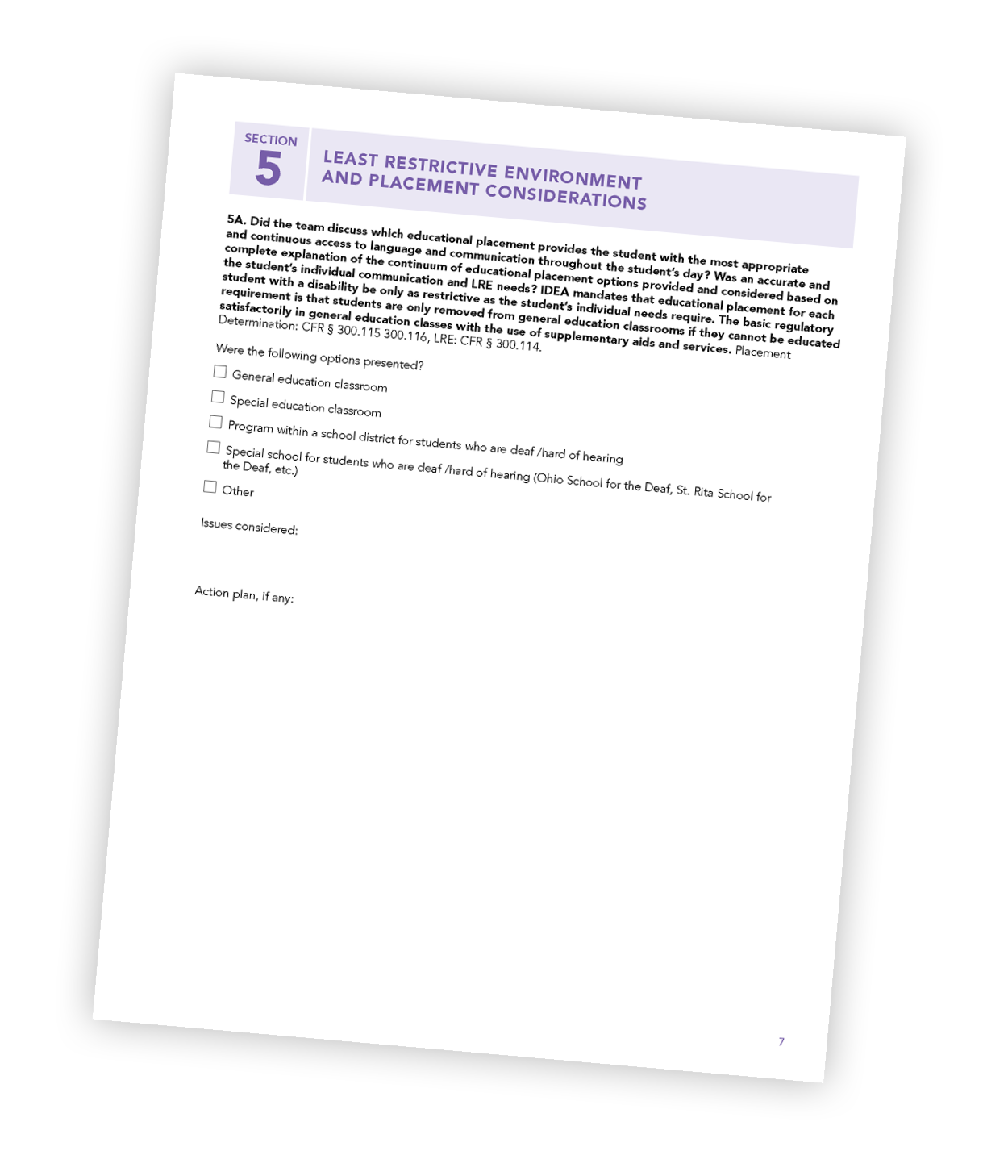
Video: Outreach - 02_Tova
This video is being reviewed for audio description.
What is Audio Description?
When Audio Description (AD) is enabled, descriptive language narrates what is on the screen. To learn more, visit our accessibility webpage.
Video Player Help
Kaltura Video Hosting: This website uses Kaltura, a video hosting company, to serve video content. If you are having difficulty viewing videos on this site, it may mean that your location (e.g., school district, organization) is blocking or filtering the Kaltura website. Please contact your IT personnel to resolve this issue.
Accessibility: We strive to make this website accessible for all users, including people with disabilities. To learn more visit our accessibility webpage.
Captions / Transcript
After hitting play you can access an interactive transcript for this video by selecting the Show Transcript icon![]() in the top right corner of the video when you select play.
in the top right corner of the video when you select play.
You can turn on captions by selecting the Enable Captions icon![]() in the bottom right corner. Captions can also be turned on by selecting the Settings icon
in the bottom right corner. Captions can also be turned on by selecting the Settings icon![]() , where you can also set your caption preferences.
, where you can also set your caption preferences.
When available, you can use Spanish subtitles for this video by selecting Settings![]() and choosing Spanish in the Captions drop down menu.
and choosing Spanish in the Captions drop down menu.